Save Document command in File menu and Copy Document command in Edit menu shows this dialog.
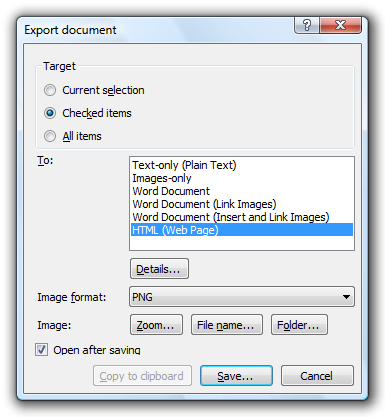
Target
Choose items to save or copy.
To
Select a file format you want to save in.
| Text-only (Plain Text) | Saves in a plain text file. Screen shots are not saved. Click Details for text options. |
| Images-only | Saves screen shots only. Text are not saved. |
| Word Document | Save in Microsoft Word document format. Click Details for Word options. |
| HTML (Web Page) | Save in HTML format to view in Web browser. Click Details for HTML options. |
Image format
Choose image format when you are saving only images or saving as HTML.
Image Options
- Click Zoom for Zoom options.
- Click File name for Image File options.
- Click Folder for Image Folder options.
Open after saving
When selected, the saved file will be opened by the default editor for the file format you saved in.