Screen Capture with Translucency
The new screen capture engine in Click! Recorder 2 supports translucency in Windows Vista Aero. It also supports transparency and non-rectangular windows in other version of Windows.
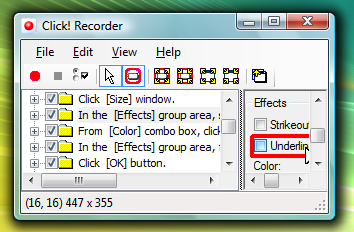
Click! Recorder 2 captures this screen shot as below.
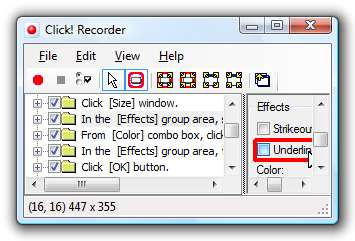
You don't have to worry about desktop pictures and other windows behind the window you want to capture. Click! Recorder 2 recognizes which part of the window is translucent or transparent, and eliminates unnecessary background automatically.
Change the Background Color of the Screen Shots Later
Since PNG image file format supports transparency, you can save the captured screen shots with translucencies and transparencies as you have captured. You can also change the background color when you export your screen shots.

Disable unnecessary visual effects only while capturing
Click! Recorder 2 can capture drop shadows under windows in Windows Vista as you can see in the example above, but it increases the size of the captured image.
If you don't like it, you can change Windows visual effects only while Click! Recorder 2 is running, and make these settings back on exit.