Composite Images button in toolbar shows this dialog.
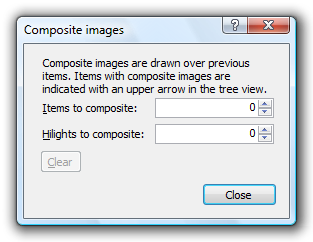
This dialog allows you to composite current image with previous one.
For example, when you have a screen shot of a menu dropping down, and previous item was for whole window, you can composite these two items to generate an image of whole window with menu dropping down.
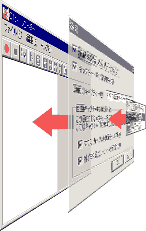 |
- Items to composite changes the number of items to composite.
- Hilights to composite changes the number of highlight red frames to composite.
- Clear removes all items from composition.
For items with composite level set, yellow arrows appear like ![]() .
.