Splitting WMV Video Files
Clicking Save button will display the split panel.
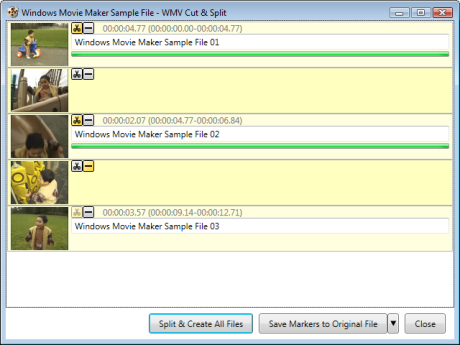
You can do the following tasks in this panel.
Change Marker Types
Click buttons at the left top of each marker to change marker types. Please see Markers for more details of marker types.
You can also select markers and click the down arrow at the bottom of the window to change multiple markers at once.
To select multiple markers, following operations are available.
- Select multiple markers in a row
- Click the first marker you want to select, and then hold down SHIFT and click the last marker.
- Add a marker to the selection
- Hold down CTRL and click the marker you want to add to the selection.
Change Output WMV Video File Names
WMV Cut & Split generates default file names for each splitting markers by appending numbers to the original WMV video file name. You can change them as you want.
If you change the file name of one the splitting markers, WMV Cut & Split automatically generates file names for the rest of the splitting marks accordingly.
Split WMV Video Files
Once all the splitting markers and their file names are set, just click Split & Create All Files button to start the work. WMV Cut & Split then starts creating the high quality WMV video files without reencoding.
Save Markers to the Original WMV Video File
You can also save markers you created with WMV Cut & Split to the original WMV video file. With this functionality, you can save your partial work to continue later.
You can also use WMV Cut & Split as a marker editor for other applications that can read markers in WMV video files.