Offline Key
By using the Offline Key, you can register our products without connecting to the Internet.
The use of the Offline Key is subject to the following conditions;
-
The PC you are going to use the product must be connected to a network
This network can be a closed network that is not connected to the Internet.
- You must have another PC at hand that is connected to the Internet
Please follow the steps below to use the Offline Key.
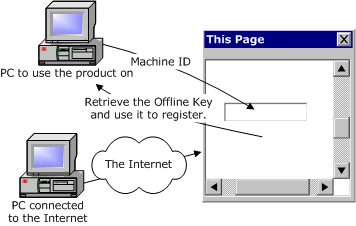 |
- Retrieve the "machine ID" of your PC from the Help menu, Register command, Offline Key.
- By entering your e-mail address, product key, and the machine ID of your PC, you will be able to receive an Offline Key from below.
- Register the Offline Key on the PC you will be using the product on.
Step 2 can be on any PC as long as it is connected to the Internet.
What is a Machine ID?
The "machine ID" is based on a unique ID assigned to every network card, called the "MAC address."
We use this information to identify the number of installations. This information will never be used for other purposes.
-
Though our single user license allows you to use the product on multiple PCs, the machine ID and Offline Key are different for each PC.
Please retrieve the Offline Key for each PC you are going to use our products on.
- Since keys go through the Internet without encryption, to protect your key, our system has a pre-defined maximum limit on the number of installations. When you exceed this number, please consult our support to reset your account.
How to Retrieve Your Machine ID
- Start the product.
- In the Help menu, click Register.
- Click About Offline Key in the window.
How to Register Using the Offline Key
- Enter your e-mail address, product key, and the machine ID below.
- Click Retrieve the Offline Key and your Offline Key will be displayed on this page.
- Start the product.
- On the Help menu, click Register.
-
In
the Product Key box, enter the Offline Key displayed in this page.
- Please enter as displayed, including minus and other signs.
- Click Register.