Automatic Capture Samples: WordPad
This is a sample output file of WordPad on Windows Vista captured by Click! Recorder 2.
Image files are resized using Image options. Other than that are just as they were exported from Click! Recorder 2.
- Click Rich Text Window .
![Click [Rich Text Window].](/Content/en/ClickRec2/Samples/wordpad-vista-aero.files/image001.png)
- On the Format menu, click Font .
![On the [Format] menu, click [Font].](/Content/en/ClickRec2/Samples/wordpad-vista-aero.files/image002.png)
- The Font dialog opens.
![The [Font] dialog opens.](/Content/en/ClickRec2/Samples/wordpad-vista-aero.files/image003.png)
- Click Font style window.
![Click [Font style] window.](/Content/en/ClickRec2/Samples/wordpad-vista-aero.files/image004.png)
- Click Size window.
![Click [Size] window.](/Content/en/ClickRec2/Samples/wordpad-vista-aero.files/image005.png)
- In the Effects group area, select the Underline check box.
![In the [Effects] group area, select the [Underline] check box.](/Content/en/ClickRec2/Samples/wordpad-vista-aero.files/image006.png)
- From Color combo box, click Open button.
![From [Color] combo box, click [Open] button.](/Content/en/ClickRec2/Samples/wordpad-vista-aero.files/image007.png)
- In the Effects group area, from Color combo box, click Red .
![In the [Effects] group area, from [Color] combo box, click [Red].](/Content/en/ClickRec2/Samples/wordpad-vista-aero.files/image008.png)
- Click OK button.
![Click [OK] button.](/Content/en/ClickRec2/Samples/wordpad-vista-aero.files/image009.png)
- Click Page down button.
![Click [Page down] button.](/Content/en/ClickRec2/Samples/wordpad-vista-aero.files/image010.png)
- Drag Rich Text Window .
![Drag [Rich Text Window].](/Content/en/ClickRec2/Samples/wordpad-vista-aero.files/image011.png)
- On the Format menu, click Bullet Style .
![On the [Format] menu, click [Bullet Style].](/Content/en/ClickRec2/Samples/wordpad-vista-aero.files/image012.png)
- On the Format menu, click Paragraph .
![On the [Format] menu, click [Paragraph].](/Content/en/ClickRec2/Samples/wordpad-vista-aero.files/image013.png)
- In the Indentation group area, in the Left box, type 0.25 .
![In the [Indentation] group area, in the [Left] box, type [0.25].](/Content/en/ClickRec2/Samples/wordpad-vista-aero.files/image014.png)
- Press TAB.
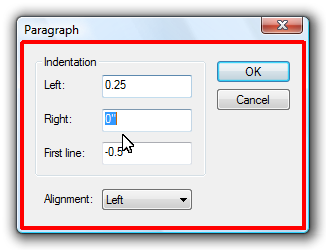
- Press TAB.
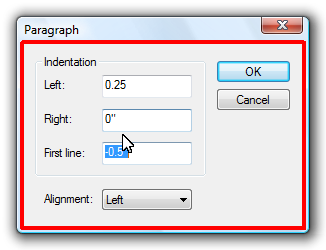
- In the Indentation group area, in the First line box, type -0.25 .
![In the [Indentation] group area, in the [First line] box, type [-0.25].](/Content/en/ClickRec2/Samples/wordpad-vista-aero.files/image017.png)
- Click OK button.
![Click [OK] button.](/Content/en/ClickRec2/Samples/wordpad-vista-aero.files/image018.png)
- Click Rich Text Window .
![Click [Rich Text Window].](/Content/en/ClickRec2/Samples/wordpad-vista-aero.files/image019.png)